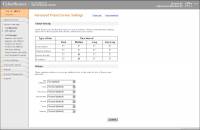This is an old revision of the document!
Table of Contents
- type:
- gateway
- name:
- Cybersource
- countrie:
- US, GB, JP
- support-added:
- 0.3.0
- gateway:
- http://www.cybersource.com/
Cybersource
Setting Up Cybersource for FoxyCart
- Set up your CyberSource account - http://www.cybersource.com/register/
- Login to 'Test Business Center' https://ebctest.cybersource.com/
- On the left nav click Account Management → Transaction Security Keys. Then click on the “Security Keys for the SOAP Toolkit API” link.
- Generate a new key by clicking the “Generate Key” button.
- If you don't see this option, there may be two options (one for SOAP, one for something else). Try the other setting.
- Copy the key that appears (and download it for safekeeping if desired).
- Login to your FoxyCart admin. Click the “payment” link under “STORE”. Set your payment method to Cybersource.com.
- Flip to the Live Server radio button. If it's disabled you'll need to “Start your FoxyCart subscription today!”.
- Enter your Merchant ID (which you use when you login to CyberSource) and the Transaction Key that you just copied.
- Click the “Update Payment Gateway” button.
- Get back to your CyberSource account. Click “Account Management” → “SmartAuth Settings”. Set your checkboxes to look like this:
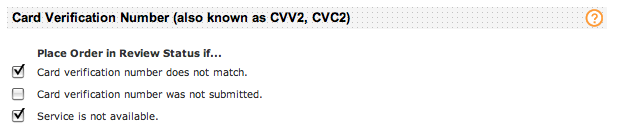
- Cybersource by default has already put in place basic fraud screening via the Decision Manager even in the basic set up package.
- Don't worry. FoxyCart always sends the CVN unless the customer is using a saved card (or it's processing a subscription). This is very common; the first transaction between your store and your customer validates using the CVN, but subsequent transactions validate using other serives (like address verification).
- TEST. Your account may already be in test mode. Contact CyberSource support to make sure everything's ready to go.
- TEST MORE. Test with a real credit card and make sure everything (all the way up to the money actually getting deposited into your merchat account) works as expected.
Payment Tokenization
In order to have an ability to charge a customer again you need to create a customer profile at CyberSource.
You will get the subscription ID as paySubscriptionCreateReply__subscriptionID in your data feed application.
The customer profile will be created at CyberSource so you can access it using CyberSource Business Center.
Activation
Version 1.1
- Choose Cybersource.com (Payment Tokenization) as your payment gateway.
- Activate the option “Payment Token Required”.
Version 2.0+
- Choose Cybersource.com as your payment gateway.
- Activate the option “Payment Token Required”.
Testing
Obtaining a Test Account
Test Card Numbers
Important Notes and Caveats
User Notes and Experiences
If you have tips, experience, or helpful notes related to this gateway that would benefit others, please add them below, including your name and the date. We at FoxyCart reserve the right to edit or remove comments that don't add value to this page.