This is an old revision of the document!
Table of Contents
- type:
- gateway
- name:
- Bambora
- countrie:
- US, CA
- support-added:
- 0.7.2
- auth-net-emulation:
- no
- supports-3dsecure:
- no
- gateway:
- https://www.bambora.com/en/ca/online/products/gateway/
Bambora (Formally Beanstream)
Setting Up Bambora for FoxyCart
Modern Bambora API
- You need to get three items to add into the Foxy admin under payments after you've selected Bambora as your gateway.
- merchant id: Per Bambora's docs, it should be in the top right of your Bambora member area.
- payment profile passcode: Go to the configuration → payment profile configuration page in your Bambora admin . NOTE: If you don't see this option under the “configuration” menu, call Bambora and ask them to enable it for you.
- Uncheck the Do not allow profile to be created with card data duplicated from an existing profile.
- Uncheck the Require card validation as well. (Note: This is optional but recommended.)
- Save those settings by clicking the Update button at the bottom.
- Go to the configuration → payment profile webform page. Under the Form Setup checkboxes, we recommend unchecking everything except Include credit card Information. (If you have the billing phone checked, for example, the Foxy checkout will error unless a customer passes through a phone field.)
- api passcode: in your Bambora account, go to administration→account settings→order settings. You may need to school down the page to see the API access passcode.
- Enter the values in the corresponding fields in the Bambora settings in the payment section of the Foxy admin if you haven't done so already.
Legacy Beanstream API
To activate requests hashing check “Require hash validation on all Payment Gateway transaction requests” option and put the hash key you want to use into “Hash key” field. Choose “SHA-1” hash algorythm:
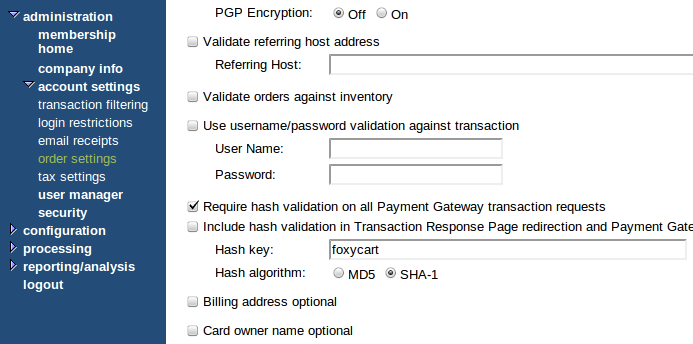
If you would like to allow Pre-Authorization transactions make sure you selected “Purchase or Pre-Authorization only” in “Transaction Validation Options”:

Testing
Obtaining a Test Account
Click here to create a test account from the developer portal.
Test Card Numbers
Visa - Use CVD/CVV code “123”
- Approved 4030000010001234
- Approved $100 Limit 4504481742333
- Approved VBV 4123450131003312 with VBV passcode 12345
- Declined 4003050500040005
MasterCard - Use CVD/CVV code “123”
- Approved 5100000010001004
- Approved 5194930004875020
- Approved 5123450000002889
- Approved 3D Secure 5123450000000000 passcode 12345
- Declined 5100000020002000
American Express - Use CVD/CVV code “1234”
- Approved 371100001000131
- Declined 342400001000180
Discover - Use CVD/CVV code “123”
- Approved 6011500080009080
- Declined 6011000900901111
Troubleshooting & Interpreting Response Codes
Contact Bambora for info. Know more? Feel free to edit this page with info.
Important Notes and Caveats
User Notes and Experiences
If you have tips, experience, or helpful notes related to this gateway that would benefit others, please add them below, including your name and the date. We reserve the right to edit or remove comments that don't add value to this page.
