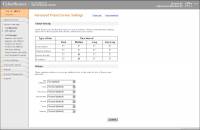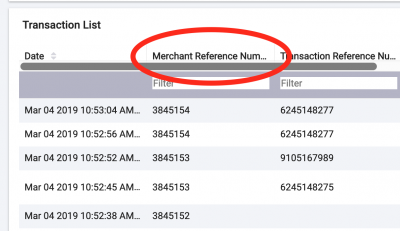Table of Contents
- type:
- gateway
- name:
- Cybersource
- countrie:
- US, GB, JP
- support-added:
- 0.3.0
- supports-3dsecure:
- yes
- supports-transaction-id-override:
- yes
- gateway:
- http://www.cybersource.com/
Cybersource
Setting Up Cybersource for FoxyCart
These are instructions for setting up your Cybersource gateway on a Live store. If you don't have a FoxyCart store subscription, you can start one by going to Settings—>Billing in the admin dashboard and clicking the I'm ready to take my store live link and follow the prompts.
- Set up your CyberSource account - http://www.cybersource.com/register/
- Login in to your Cybersource account https://businesscenter.cybersource.com/ebc2/
- In the dashboard, under Security Keys, click Generate new key.
- Select REST - Shared Secret
- Scroll down and click Generate Key
- You will see the key generated. Copy out the Key and Shared Secret for entry into the Foxy admin, and securely store it if desired as it won't be shown again.
- Log into your Foxy admin (https://admin.foxy.io) and go to Settings—>Payments and click the Payment Method Set you wish to use for Cybersource. A box should pop up.
- If the gateway is not already set to Live mode, toggle the switch for Use live credentials. If it's disabled you'll need to start your FoxyCart subscription by closing the current window and selecting Billing (under Settings) and click the I'm ready to take my store live link (you can then come back and start over at the Settings—>Payments step).
- Click Add payment method and select Cybersource REST.
- Enter the Merchant ID, Key, and Shared Secret that you generated from the Cybersource site, turn on tokenization if you are using it, then click Create to save the new gateway.
- If your store needs to verify that the credit card is valid for certain amounts, please [https://foxy.io/contact|contact] our support team about how to set that up.
- Click the Save button.
- Go back to your CyberSource account. Click “Account Management” → “SmartAuth Settings”. Set your checkboxes to look like this:
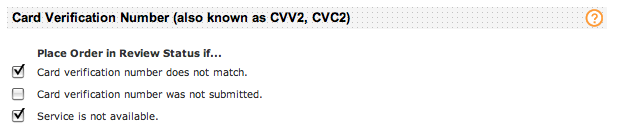
- Cybersource by default has already put in place basic fraud screening via the Decision Manager even in the basic set up package.
- Don't worry. FoxyCart always sends the CVN unless the customer is using a saved card (or it's processing a subscription). This is very common; the first transaction between your store and your customer validates using the CVN, but subsequent transactions validate using other services (like address verification).
- TEST. Your account may already be in test mode. Contact CyberSource support to make sure everything's ready to go.
- TEST MORE. Test with a real credit card and make sure everything (all the way up to the money actually getting deposited into your merchant account) works as expected.
Payment Tokenization
In order to have an ability to charge a customer again you need to create a customer profile at CyberSource.
You will get the subscription ID as paySubscriptionCreateReply__subscriptionID in your data feed application.
The customer profile will be created at CyberSource so you can access it using CyberSource Business Center.
Activation
Version 1.1
- Choose Cybersource.com (Payment Tokenization) as your payment gateway.
- Activate the option “Payment Token Required”.
Version 2.0+
- Choose Cybersource.com as your payment gateway.
- Activate the option “Payment Token Required”.
Overriding the Merchant Reference Number
As of Foxy v2.0, the “Merchant Reference Number” that Foxy passes to CyberSource (which is normally the Foxy transaction ID) can be overridden. This is considered advanced functionality, and is only relevant for very specific use cases (such as complex fulfillment processes where multiple authorizations and captures may need to be grouped by the Merchant Reference Number).
To override the default Foxy transaction ID, add an ''attribute'' via the API named fx_transaction_id_gateway_override, to the cart resource. The value of that attribute will be passed to CyberSource as the Merchant Reference Number (aka Merchant Reference Code).
Testing
Obtaining a Test Account
Test Card Numbers
- Simulating error responses by using specific order total amounts
Important Notes and Caveats
Cybersource limits the number of characters we can send in the requests for payment, while Foxy's character limits on the checkout are more permissive. Therefore, when the customer fills out the checkout form, some of the information may be cut off or special characters removed before sending to Cybersource. Note though that the original data remains in Foxy. Our opinion is that it's more important to allow the customer to checkout (with data intact in Foxy) than to reject on an error because the customer put “ext” instead of “x” in their phone field, or included a disallowed character in their company name field.
If you wish to validate the checkout data entry instead of automatically replacing and/or truncating input values, you can do so using JavaScript validation.
User Notes and Experiences
If you have tips, experience, or helpful notes related to this gateway that would benefit others, please add them below, including your name and the date. We at FoxyCart reserve the right to edit or remove comments that don't add value to this page.