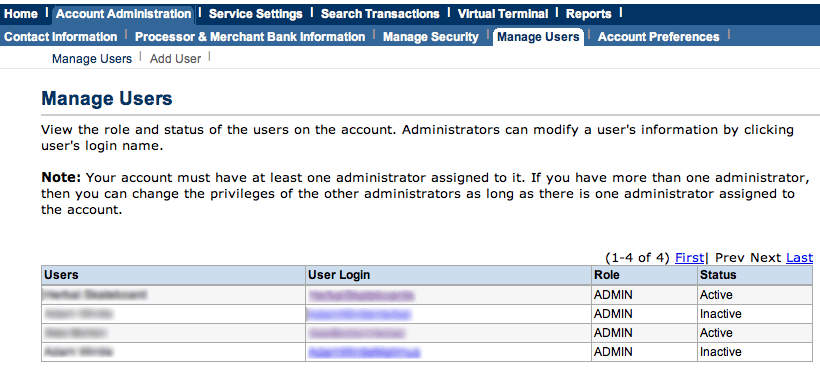This is an old revision of the document!
Table of Contents
- type:
- gateway
- name:
- PayPal Payflow Pro
- countrie:
- US, AU
- support-added:
- 0.3.0
- supports-3dsecure:
- coming soon
- supports-multicurrency:
- yes
- gateway:
- https://www.paypal.com/cgi-bin/webscr?cmd=_payflow-pro-overview-outside
PayPal Payflow Pro
 FoxyCart is proud to be a PayPal Gold Partner.
FoxyCart is proud to be a PayPal Gold Partner.
Setting Up PayPal Payflow Pro for FoxyCart
Choosing the correct username
PayPal gives you the option to setup additional usernames within one Merchant Account, if you use these options it is critically important that you select the right User Login Name to use with FoxyCart.
From the PayFlow administration, go to “Account Administration” > “Manage Users”. Within the list of users, find the user you want to use for payments from FoxyCart. There may only be one user listed here. Click the link in the “User Login” column for the user you want to use:
On the following screen, look for the “User Login Information” section. Within that, you'll reference a few settings to use in your FoxyCart payment settings:
- “Partner” into the “Partner” field
- “Merchant Login” into the “Merchant Login Name” field
- “User Login Name” into the “User Login Name” field
If you haven't created any additional users, the Merchant Login and the User Login Name values may be matching.
Important: Make sure that the User Login that you use is ACTIVE.
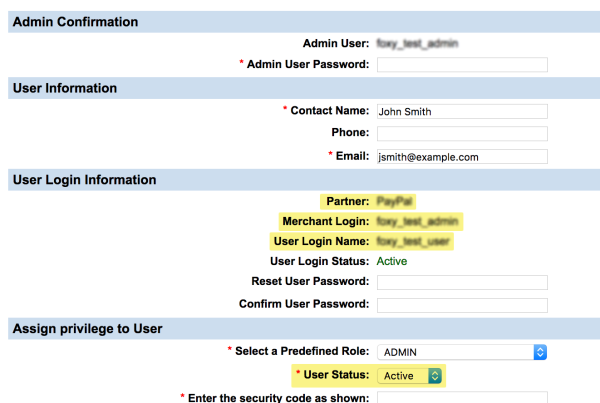
Choosing the correct password
While the password that lets you into manager.paypal.com can be the same as your transaction password, it often is not. It is especially confusing because the Merchant login and Partner name remain the same, but the passwords are called differently depending on the interface (manager or shopping cart) used. (Thanks to pims on the forum for this info.)
- Log into your Payflow Pro account at http://manager.paypal.com
- Click Change Payflow Pro Transaction password. (If you don't see this “transaction password”, please see this forum thread.
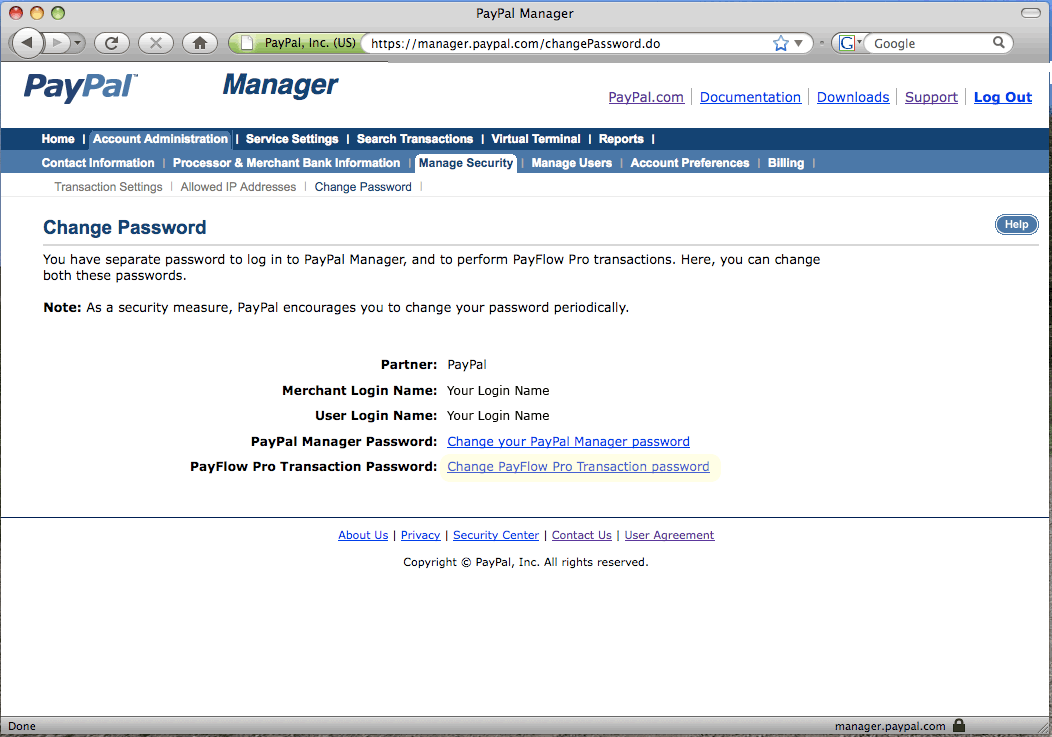
Testing
Obtaining a Test Account
To get the test account first visit https://registration.paypal.com and click 'Continue'. There should be a product selection on the next page. Don't worry about Setup, Monthly or Processing Fees that are specified. Just make sure that Payflow Pro is selected and press 'Continue'. The next page requires you to fill your account information. Fill all required fields carefully. Don't change processor at the bottom of the page, just leave it default.
Click 'Read Gateway Agreement' and read the agreement carefully if you want. Only after this you should check that you read and accept the terms of it. By pressing 'Continue' button you're moving to the next page where you need to specify your billing information. Don't do anything, just close this tab/window and open new one with https://manager.paypal.com/ as the URL.
You should receive the email with account details such as Partner ID and Vendor ID (usually the login you choose). Fill in required fields with the info you have (Partner, Merchant Login, Password). If the login is successful, use the details you have in your FoxyCart admin to test with.
That's it, oddly enough. Creating a test account is done by going through the process to create a real account, but bailing out mid-way.
Test Card Numbers
- American Express 378282246310005
- American Express 371449635398431
- American Express Corporate 378734493671000
- Diners Club 30569309025904
- Diners Club 38520000023237
- Discover 6011111111111117
- Discover 6011000990139424
- JCB 3530111333300000
- JCB 3566002020360505
- MasterCard 5555555555554444
- MasterCard 5105105105105100
- Visa 4111111111111111
- Visa 4012888888881881
- Visa 422222222222
Important Notes and Caveats
UK Users: Listen Up!
PayPal previously had two separate PayPal “Pro” systems in the UK. If you login at manager.paypal.com you need to follow these instructions. If you login somewhere else you likely need to use the PayPal Payments Pro instructions.
User Notes and Experiences
If you have tips, experience, or helpful notes related to this gateway that would benefit others, please add them below, including your name and the date. We reserve the right to edit or remove comments that don't add value to this page.
Paypal Payflow Pro has a limit of $2,000 on test transactions. Run a transaction for $1,999.99 and you'll be good to go!