Table of Contents
- type:
- integration
- system:
- FetchApp.com
- name:
- Downloadable Products through FetchApp.com
- description:
- Use FetchApp.com to handle downloadable products.
- tag:
- downloadables
- date:
- 2010-10-21
- developer:
- http://www.fetchapp.com/
Downloadable Products through FetchApp.com
Please note: The code on this page is submitted by members of the FoxyCart community, and may not verified by FoxyCart.com LLC in any way, shape, or form. Please double check the code before installing. If you need help with it please post in our forum, but if we cannot offer assistance (due to unfamiliarity with this particular system or language) we apologize in advance.
Description
Use FetchApp.com to distribute your downloadable products. While FoxyCart has downloadable capabilities natively, you may want to use FetchApp instead.
Installation
Setup Fetch and FoxyCart
- Setup your key in Fetch and paste in the path under the key box in Fetch into the datafeed url in FoxyCart.
- Copy your API key (same thing as the datafeed key, depending on what version you're using) to FoxyCart.
- Make sure the feed is enabled and pointing to something like
https://YOUR_ACCOUNT.fetchapp.com/foxycart - Make sure to use MD5 for the hashing method.
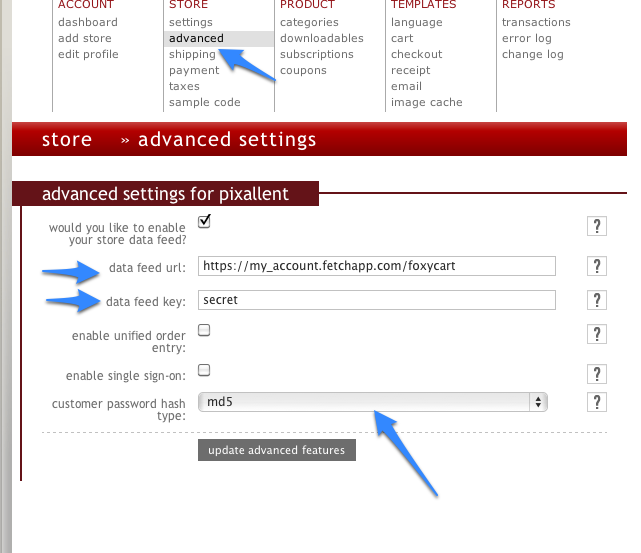
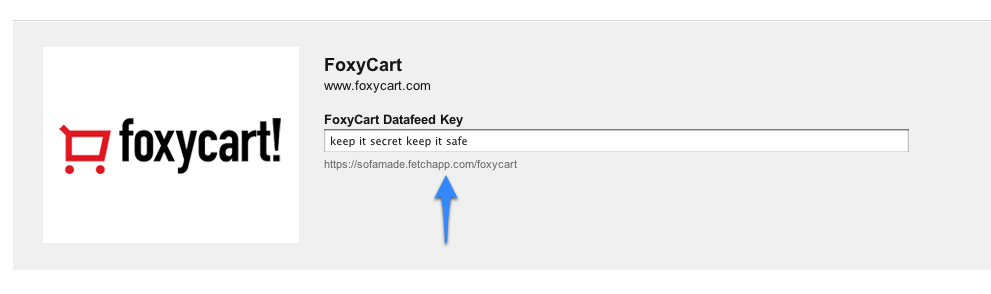
Create Your Add-To-Cart Links or Forms
Create your FoxyCart add-to-cart links or forms normally. Make sure the code value in your add-to-cart links or forms matches the SKU value for your downloadable product in FetchApp.
Setup Fetch
- http://YOUR_ACCOUNT.fetchapp.com/admin/settings/payments - Enter your FoxyCart API Key or / FoxyCart Datafeed Key (they're the same thing).
